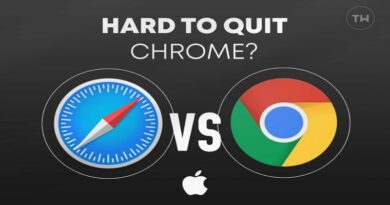Top 9 Mac Apps to Improve Productivity
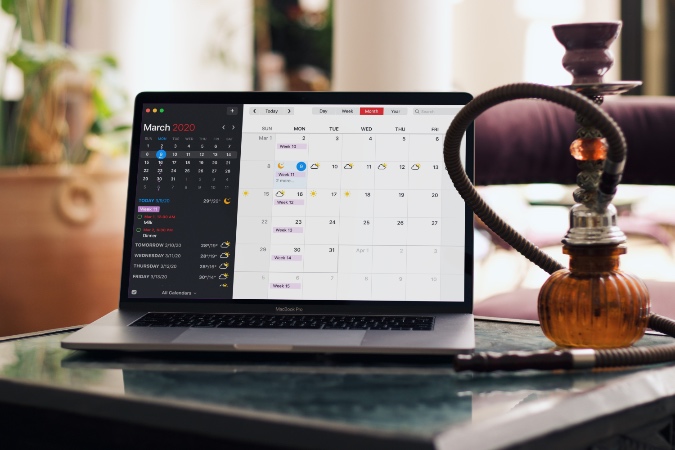
There is a lot to like about the new M1-powered Apple MacBooks. The company is offering class-leading performance and mouth-watering battery life compared to the Intel-based MacBooks of the past. If you are planning to get one or thinking of jumping ship from Windows laptops then read along to find the best Mac apps to improve productivity.
Mac Apps to Improve Productivity
In the post below, we will cover apps from different categories such as calendar, notes, password manager, Mac Cleaner, and more. Let’s get started.
1. Fantastical – Calendar App
Fantastical easily tops the list with the best user interface among all the calendar apps out there. It’s quick, fluid, and works perfectly fine out of the box. Fantastical has paid special attention to the ‘add event’ screen. By using the numbers row above, one can quickly write like ’21:00 TechWiser Meeting,’ and the app will set an event for 8.00 PM.
Are you creating repetitive events on Fantastical? Use templates to shorten the process. I use it all the time to add my most-used events with a single click. Fantastical has integrated third-party calendars. It lets you add events from Sports, TV, Finance, and more.

Most will be perfectly fine with the Apple Calendar app but if you are serious about managing your busy schedule then Fantastical will surely deliver an experience that’s a notch above.
Fantastical used to be a one-time purchase, but the developers recently switched to a subscription model, which now costs $5 per month.
Get Fantastical
2. Bear – Notes App
Bear Notes has a small dedicated team developing apps for the Apple platform. And the core focus shows in the end results. The app uses a slick-looking UI with notes and tags on the left sidebar.
When composing a note, you can click on the little pen icon at the bottom to open the floating menu with editing options. They include all the relevant options such as headings, bullet points, highlighter, and more.

For note details, you can click on the info icon at the upper right corner, and Bear will display modification date, words, characters, read time, and paragraphs. I like how Bear Notes mentions keyboard shortcuts for editing options in the app.
My favorite function is Bear themes. It’s not limited to white or dark modes. There are multiple theming options to choose from in the Settings menu.
Bear Note is available on iPhone, Mac, and iPad. The paid plans start at $1.5 per month.
Get Bear
3. 1Password – Password Manager
Even though the iCloud Keychain is sufficient for the majority out there, I would highly recommend you invest in a third-party password manager.
1Password will first ask you to choose a template such as a login info, Credit Card, or Secure note. As you select a website to add info, the app will suggest you to use the randomly generated complex password. You can either use that or opt for your own password.

The company offers military-grade AES-256-bit encryption to safely backup all user data. You can either save your data to 1Password servers or use the personal Dropbox account.
1Password personal account is priced at $3 per month.
Get 1Password
4. AdLock – Native Ad Blocker
Don’t worry, it’s not a simple adblocker extension for Safari or Chrome. AdLock works at the native level and offers complete protection against malware and bogus ads.
AdLock protects you from pop-ups, video ads, and those annoying cryptocurrency mining ads. You can also expect full protection from harmful links, spyware, and bugs.

AdLock also applies breaks to your data usage without compromising overall performance. The software helps you save mobile data by fine-tuning your preferred rules of internet usage. You’ll have peace of mind with default DNS and HTTPS filtering, autorun, and live monitoring.
AdLock is compatible with both the Intel-based as well as M1 architecture on the MacBook. Go ahead, give it a try from the link below. AdLock costs $3.5 per month or $19.74 per year for 5 devices.
Visit AdLock
5. Notion – Project Management
No surprises here. Notion has added dedicated project management functions for a smooth workflow. If you have less than five members to manage on the team, look no further and go with Notion. The free version of the service remains for up to six users.
The biggest strength of Notion is its simplicity. You only need to find a suitable project management template to get started.

I would highly recommend you start with one of the project management templates in Notion. While defining a task, you can add a tag, team member, attach a photo, add a comment, and more.
Share the Notion page with team members and start managing projects. Notion is available on Windows, Mac, Web, Android, and iPhone. The paid plan starts at $5 per member per month.
Visit Notion
6. Bartender 4 – Menu Bar Organizer
Most third-party apps on Mac offer a small icon in the menu bar to quickly access specific functions. After a while, you will see the Mac menu bar getting crowded with too many icons. Bartender 4 is here to rescue.
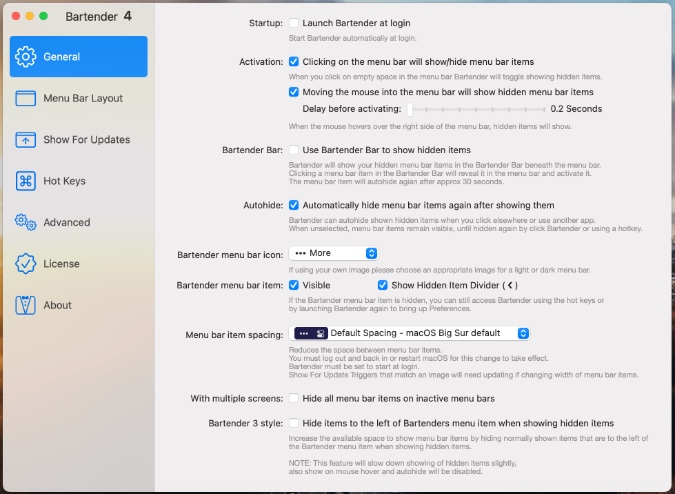
The service allows you to group menu bar items, hide them, or place them in a small search box.
Bartender 4 also supports keyboard shortcuts. You can call out apps directly using keys. Bartender 4 comes with macOS Big Sur support, the ability to change the menu bar layout, auto-triggers, quick search, and more.
Get Bartender 4
7. Alfred 4 – Spotlight Search Alternative
The default Spotlight Search on the macOS works perfectly fine. However, you can spruce up the search experience on the Mac with Alfred 4.
In the middle of a login process and want to check the login details from 1Password? Normally, you’d have to open the app and search for the entry. With Alfred 4, you can just press a hotkey combination and start searching for the item without having to leave the current interface.

Powerpacks is another interesting add-on. Users can trim down repetitive manual tasks by creating automated workflows to open apps, search the web, run terminal commands, and more. Pretty cool, isn’t it?
The free version is good enough for the beginners. Give it a spin and check if it fits your usage or not.
Get Alfred 4
8. Stack Browser – Multitasking on Steroids
Stack browser takes a different approach compared to a traditional browser on the Mac. You no longer need to play with dozens of apps and tabs. Stack Browser simply pins your most-used web-based apps like Messenger, WhatsApp, Gmail, Slack, Basecamp, Twitter etc. in the side bar.

At the same time, you can take a look at three or four apps on the screen and easily switch between them. The cards are aligned side-by-side and they are most useful when you plan to use macOS on a big monitor.
There are multiple layouts to choose from. You can also play with the theming engine and extensions in the paid plans that start at $8.4 per month.
Get Stack Browser
9. MacCleaner Pro – Mac Cleaner App
Over time, you will notice Mac experiencing a slowdown due to junk files and cache accumulating. MacCleaner Pro is the all-in-one software program that keeps your Mac clean and boosts its performance. This program helps you clean up your Mac’s hard drive from tons of irrelevant files, and as a result, creates more storage space.
MacCleaner Pro can safely clean up and speed up a Mac with just a few clicks. It allows you to find and remove useless junk data such as cache, logs, mail attachments, language files, installations, screenshots.

It helps to free up RAM, disable startup programs and extensions, reindex Spotlight and Mail, manage disk space, and more. As a result, you recover or free significant disk space and can again enjoy a smoothly-working Mac computer.
MacCleaner Pro offers seven days of free trial. After that, you will have to pay for the premium version.
Get MacCleaner Pro
Use Your Mac Like a Pro
Go through the apps list above and improve your productivity with a better workflow on Mac. My personal routine includes apps like Alfred 4, 1Password, Bear, AdLock, and of course, Notion. I’m sure you will stumble upon several apps that fit your usage from the list.