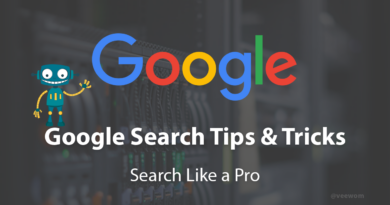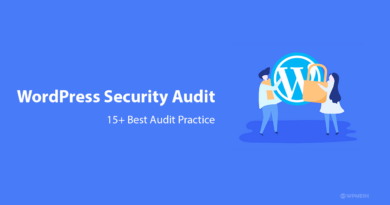10+ Best Practices To Speed Up WordPress Site In 2021
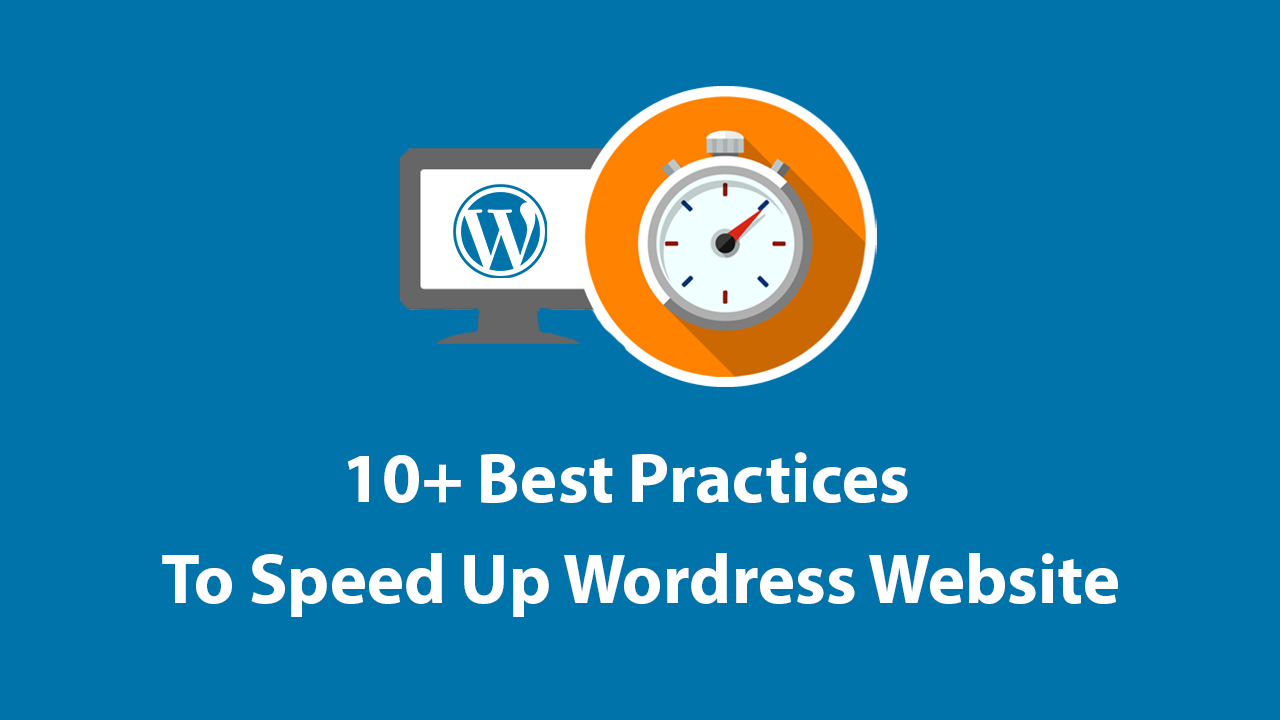
Do you have a WordPress site? If yes, you must have faced problems like loading speed and performance of your WordPress site.
Managing your site speed is the most important task in 2019. So in this article, we will cover all the important points on “How To Speed Up WordPress Site In 2019“.
We hope that this article will help you to get an idea of boosting WordPress site speed and performance. This will help your WordPress site rank fast on search engines.
There are many ways of boosting the speed of WordPress site using different plugins. But we at Veewom always try to give you in-depth knowledge on every topic.
In this article also we are sharing the complete information starting from basic to advance on How To Speed Up WordPress Site In 2019.
We will also cover, why the loading speed of your site is important, what makes your WordPress site slows down, and the important steps that you can take to improve your WordPress speed immediately.
Why Speed Is An Important Factor For WordPress Site?
If you are a WordPress site owner then you must focus on Speed of your site. It is the very first thing to consider.
Nowadays the user wants their solution in very few times. At that time speed of a site matters a lot. If your site loads slowly then the user may exit before viewing your site. This can cause a negative effect on your site.
A study had been conducted by Amazon, Google, and other big sites and according to that, a 1 second delay in page load time can lead to 7% loss in conversions, 11% fewer page views, and 16% decrease in customer satisfaction.
On the other hand, your site may be penalized by Google and other search engines or may put down on search result. This will downgrade your site ranking and affect your business.
If you want more traffic on your WordPress site and want more revenue from it you must have to speed up your website.
How To Check Speed Of Your WordPress Website

If you are thinking that your WordPress site is speed enough for visitors then you are making a huge mistake. You are only browsing the website on your computer or laptop.
Browsers like crome use cache so that the website can load faster. So your site may loads faster in your computer. It does not mean that your site speed is good.
You must have to check your WordPress site speed periodically and update that. It will improve SEO and help your site to rank fast on search engines.
Below we have shared Best Free Tools To Check Your Website Speed.
Best Free Tools To Check Your Website Speed
#01. Google PageSpeed Insights
It is the best tool for checking your website speed as it is developed by Google itself. Also, it analyzes all the content of your web pages and gives you important suggestions.
You can apply those suggestions to make your WordPress site faster. Google PageSpeed Insights is completely free to use.
How To Use Google PageSpeed Insights
- Go to Google PageSpeed Insights
- Put your domain there. (You can also put individual URL of your post to analyze post speed)
- Click on analyze and wait for the result.

After analyzing your URL it will give a Score between 0 to 100 for to your site. Also. it will provide a score for both the mobile and desktop platform.
The higher the score, the faster your website is. A higher score shows how much your site is optimized.
Our site Veewom has a score of 91 out of 100 which show that our site is well optimized.
#02. GTmetrix
GTmetrix is also one of the most popular speed checkers tools that can use for checking your website speed. Most of the blogger trust on GTmetrix and use it to analyze their website speed.
It is very easy to use. Put your URL, click on Analyze and get the result. Below is an example of using GTmetrix.

GTmetrix will show you various results and give you suggestions to improve your site speed. Use them to optimize your website speed.
#03. Pingdom Tools
Pingdom Tools is also used by many bloggers to analyze their website speed. It uses many global polling locations to analyze a website.
It is also a great free tool that gives you suggestions regarding your WordPress site speed. By following those suggestions you can improve your site speed.

Pingdom shows that our Veewom’s score is 81 out of 100 and also suggestions to improve it. Also, it will show the Improve Page Performance section which you can improve.
Reason Behind A Slow WordPress Site
If you are using one of the above tools to check your website speed you may get several suggestions to improve your site speed. But most of those are very difficult to understand as a beginner.
Knowing the exact reason that slowing your website is very important if you want to improve your WordPress site speed.
Some of the basic reason for slow WordPress is as follows:
Your Web Hosting: Before checking any other error first check your hosting. Your server may not configure properly to run your site. It is the most common reason for a slow WordPress site.
WordPress Settings: Configure your WordPress site properly so that it can run fast. Always serve cache page.
Reduce Your Page Size: Optimized your page to get a good speed. Mainly reduce your image size so that your page opens faster. We will discuss it below.
Scripts: Using external scripts such as ads, fonts and others can impact on your site’s performance. So optimize them properly.
Themes: Using a heavy theme may reduce your site loading speed. So always use a theme that is lightweight and SEO friendly.
All of these are the basic reason for slowing a WordPress website. Further, we will discuss “How To Speed Up WordPress Site”.
11 Best Practice To Speed Up WordPress Website
There are many ways to optimize and speed up your WordPress Site. As you know we at Veewom always give you the complete knowledge on what you are searching for.
Here also we will share you the complete process of speeding up your WordPress site from basic to advance level. Stay tuned.
#01. Choosing The Best WordPress Hosting
When comes to speed of a website the Hosting always plays a major rule. If your hosting is best you will get great speed on your site.
There are many types of hosting and hosting providers but you have to choose the best among them. If you are a beginner and not have much money to spend you can go with shared hosting.

But always choose the best-shared hosting. We recommend you to use Siteground as this is so far the best hosting provider tested by us.
But there are some limitations of shared hosting as you are getting a web server that is already shared with many other customers. So sometimes a shared hosting may not able to handle your site traffic and may get slow down.
For that reason we recommend you to use a managed WordPress hosting that is specially designed to host a WordPress site. It is pre-optimized and well configured to run a WordPress site.
You can also get automatic backups, automatic updates, and more advanced security configurations to protect your website.
#02. By Installing A WordPress Caching Plugin
WordPress is the most popular CMS is the current market. It acquires all the needed information, configures it and produces to your visiter.

As WordPress pages are always dynamic it always stores some information when someone visits your site. This is a very complicated process and slows down your website.
So we always recommend our visitors to use WordPress Caching plugin. It can boost your WordPress site up to many times.
How A WordPress Caching Plugin Works?
When a page from your website loads for the first time A Cache Plugin stores complete data of that page. It is called cached data.
When another user opens that same page your cache plugin serves the cached data to the visitor. In this way, your site uses less resource and loads faster.
There are many Caching Plugins available for WordPress. You can use any one of them. But in our case, we use WP Rocket. It is a paid plugin.
If you are searching for free WordPress Caching Plugins try WP Super Cache. It is completely free.
Some of the Web Hosting Provider also gives you their own WordPress caching plugin pre-included with their hosting plan.
Some Of Them Are:
- SiteGround: It’s caching plugin is called SG Optimizer.
- Bluehost: Bluehost Caching Plugin
#03. Optimize Your Images
Images are the backbone of an SEO optimized blog post. It helps your site to boost user engagement.
An Image Says Thousand Words
Yes, you read it right. Researchers have also found that people prefer to read the content with proper images more than without image.
It helps your visitors to understand properly what they are searching for. So a well-optimized image also helps your site to rank fast.

But using images on your post is not that profitable if you have no idea of proper image optimization. Uploading a non-optimized image may harm your website by reducing speed.
So if you are a beginner read this information carefully. So that you can get the proper knowledge on “How To Optimize Image For A WordPress Site”.
Most of the beginner blogger uploads images taken by their mobile or camera directly to their website. This is the biggest mistake for them.
It will consume more space on your server and makes your site slower. This is not a good sign for your website’s future.
We strongly recommend you to compress your image before uploading to your site. For that, you can use any software.
As original images are huge in size you have to compress as low as possible. There are many free tools to compress your image.
But the main problem is your image may lose details while compressing. So here we are sharing a free website to compress your image without losing details.
How To Compress Images For Website?
- Goto https://compressjpeg.com/
- Upload your image
- Click on the compress and it will give you a compressed image.

This is the simplest way to optimize images for your website. If you want a dedicated post on “Complete Image Optimization Technique”, let us know by commenting below. We will make a separate post on Image Optimization.
Your site will load fast if you install a caching plugin and optimize images. There are many other things to remember to keep your WordPress site always fast.
You don’t need any technical knowledge to follow them. Just read and apply to your site.
#04. Keep WordPress Updated
WordPress gives you update periodically when available. You always need to update your WordPress site to the latest available version.
It will add new features to your site and also fix security issues and bugs. Also, update your theme and plugins regularly.

If you want to grow your WordPress site you must have to keep your CMS, Theme, and Plugins updated. It is very important to keep your site safe and run fast.
How To Update WordPress, Theme, And Plugins?
This is the basic question comes in your mind. Don’t worry, we will guide you to update your WordPress, Theme, And Plugins.
- Open dashboard of your WordPress site.
- Click On Updates. There you will see an option to update your WordPress(If an Update is Available)
- Click on Update. (Make sure to keep a backup of your whole site)

- Below there is an option to update your plugin also.
- Select all and update them.

- To update your theme go to the theme section and update it.
If you want a specific article on WordPress Updating Process comment below. We will definitely make a separate tutorial on that.
#05. Background Process Optimization
There are some tasks that continuously runs in the background of your WordPress site. Those are called Background Process.
You need to optimize them in order to speed up your WordPress site. Some of those are:
- Automatic Backup Process
- Publishing Scheduled Process
- Auto-updates checking
- Search engine crawling
These are the background process that runs automatically. They also impact on your website speed. You have to well-optimized them.
#06. Always Use Excerpts On Archives And Homepage
WordPress loads the full content of every article on your site’s homepage and archives. As a result, all the components of your website load slower.
The main demerit is if the full article is showing on the archives page user don’t want to visit the real page. It will impact on your page views and bounce rate.
But don’t worry, WordPress has the settings to overcome it. You can set it manually.
- Goto Settings>>Reading
- select summary under “For each article in a feed, Show”.

#07. Divide Your Comment Into Different Pages
If your website is very famous than you must be getting lots of comment. Don’t worry its a great sign for your business as peoples are interested in your post.
But loading all the comments at a time can impact your site loading speed. For that WordPress has a setting under the discussion section.
- Go to Settings
- Discussion and click on Break Comments Into Pages.

#08. Always Use A CDN (Content Delivery Network)
Speed of a website also depends on its server and visitors location. Different users from different location may not get the same loading time.
For example, if your web server is based on Singapur, then a visitor from Singapur will get faster loading speed as compared to a visitor from India.
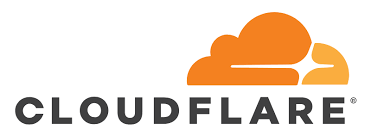
In this way, your web server can also impact on your site loading speed. A Content Delivery Network (CDN), can help to speed up loading times for all of your visitors from any country.
A CDN is a combination of servers across the world and stores static file used to build your website. These include files such as images, CSS, JavaScript that are unchangeable.
Benefits Of Using A CDN
- Every visitor of your site will automatically connect to the server nearest to them.
- For Example, if a visitor from the US comes to your site than, CDN will serve your website’s static file from a US-based server.
- This makes your WordPress site faster.
There are many CDN available in the market. Some are free and some are paid. If you are a beginner we recommend you to use a free one. One of the best CDN is Cloudflare.
If you want a dedicated post on How To Setup Cloudflare On Your WordPress Site than comment below. We will make it for you.
#09. Avoid Uploading Audio/Video Files Directly To WordPress
Uploading audio or video file is really very task for WordPress. Just click on the upload button, select your content and upload.

But never do that as it is the biggest mistake by you if you are doing so. Your hosting provider has given you some bandwidth that your site uses to stores data.
Uploading audio or video directly to your WordPress will reduce your bandwidth. It gives a negative impact on your website.
Also, you will face problems while making a backup of your website and restoring back. So never upload video or audio directly to your WordPress.
Solution:
- Instead of uploading audio and video directly to your WordPress you can embed them into your post.
- All the audio and video hosting website like YouTube, Vimeo, DailyMotion, SoundCloud provides features to embed their audio or video to your site.
- In this way, you don’t need to worry about bandwidth.
Embedding video and audio Instead of uploading to your WordPress site is the best practice to make your site faster.
If you want a complete tutorial on How To Embed Audio And Video To WordPress Site than comment down. We will make it for you.
#10. Use A Light Weight Theme
Before choosing a Theme for your WordPress site, always look for lightweight and SEO optimized theme.
There are thousands of themes available on the Internet but you have to choose one of them. So make your decision wisely.

Many themes look beautiful but those are not properly optimized. Always avoid those themes. Select a simple and lightweight theme for your website.
It can help your site to load faster and also help in SEO.
There are many free and premium themes available to use. You can also customize your own WordPress theme like Veewom.
*** Never use nulled themes as it may harm your site***
If you want a separate article on Best WordPress theme and How to Set Up That, let us know by commenting. We will write a specific article on that.
#11. Always Choose Faster Plugins
Choosing the wrong plugin for your WordPress site may impact on your site speed. They often contain bloat that your site doesn’t need. It slows down your site.
For that, you have to choose the best and trusted plugins for your WordPress site.
*** Never thinking of use Nulled Plugins. It will destroy your site***
If you want to know “Best Plugins To Use On A WordPress Site”, comment to us. We will make it.
Advance Way To Speed Up WordPress Site
We hope you already read above WordPress speed-boosting Practice. That will definitely help you to speed up your WordPress site without having any technical knowledge.
But as you know in today’s competition every fraction of seconds count. If you want to make your WordPress site super fast then you have to do some more advanced work.
Here comes the technical part. You need some technical knowledge to modify your site. But before doing that we strongly recommend you to take a complete backup of your website.
#01. Split Long Post Into Pages
The longer the post the more its chance to rank on google. Readers also love to read post having in-depth knowledge.
But writing a long post means you are using more text and images on your post. It makes your site to load slower. So it is not good for your site.
That’s why we advise you to split your post into multiple pages. This will help your site to load fast and make your user happy.
How To Split Post Into Pages
You will be happy to hear that WordPress comes with an inbuilt feature to Split Post into pages. Just add the <!––nextpage––> tag in the text section in your article where you want to split it into the next page.
#02. Try To Reduce External HTTP Requests
Most of the themes and plugins access all types of files from another website including scripts, images. They collect this information from websites like Google, Facebook, etc.
Many of those files are already optimized, so don’t need to worry about them. It will not impact on your site loading speed.
But sometimes your plugins load unnecessary files that slow down your website. In that case, you have to HTTP requests. This can be done by disabling scripts and styles or merging them into one file.
#03. Reduce Database Call
You need some PHP knowledge to edit WordPress template files. If you don’t have knowledge on PHP please avoid these step or hire an expert.
There are many WordPress themes that are not properly coded and makes too many unnecessary requests to the database. This slows down your site.
#04. Disable Image Hotlinking
When someone embeds images directly fro your website it impacts your site speed because those images are still loading from your hosting. You have to disable it on your cPanel.
Also, you can install WP Security plugin. There goto firewall setting and select “Prevent hotlinks” to prevent image hotlinking.
#05. Limit Post Revision
WordPress creates Post Revision when you update your post or pages. This reduces the space on your hosting.
It is always good to set a limit to Post Revision on wp-config.php file. You can also do it by installing WP Revisions Control Plugin.
#06. Activate Lazy Loading
If you own an image website or your site uses more images than enable Lazy Loading. It will display images on a page when they are visible to the user.
This reduces HTTP request and improves your site speed.
#07. Check WordPress Security
As WordPress is free CMS anyone can access it. So security is the main concern for a WordPress website.
Always keep your WordPress site fully secure as it is very necessary for your site.
#08. Using htaccess file
You can speed up your wordpress website using htaccess file, but remember one thing speed optimization using htaccess file is not easy.
The list we have compiled covers the major recommendations by most of the web developers in the world to increase website speed using htaccess.
- Enable Gzip and DEFLATE Compression
- Enable Keep Alive
- Leverage Browser Caching
- Disable Image Hotlinking
- Activate mod_pagespeed
- Enable LightSpeed Server Cache
Best Practice To Keep Your WordPress Site Secure
- Set limit on the login attempts
- Install security plugins
- Always Use https version
- Use a secure web host
- Update your themes and plugins Regularly
- Don’t use nulled themes and plugins
- Back up your site regularly
FAQs On How To Speed Up WordPress Site
People always ask some question regarding How To Speed Up WordPress Site. So we have picked up some common questions.
#01. Does Speed Of A Site Help On Ranking?
Yes. Google considers site speed as a ranking factor. If your site loads fast there is a chance of high ranking.
#02. Why You Need A Faster WordPress Site In 2019?
According to a survey, most of the user leaves your site if it takes more than 3 seconds to load. So more speed is required to make your visitor stay on your site.
It will maintain the bounce rate and improve ranking as well as traffic.
#03. What Is WordPress Page Speed Optimization?
Finding all the factors that making your site slow and optimizing them is called Page speed optimization. There are many tools such as Pingdom Tools, GT Metrix, Google PageSpeed Insights to analyze your page speed.
#04. Why WordPress Website Slows Down?
There are many reasons which slow down a WordPress site. Some of them are:
- Bad Hosting
- External Scripts
- Caching
- Size Of Your Page
#05. How Fast Should A Website Load?
This is so far the most controversial question. But as an average, if your site loads within 2 seconds it is considered to be a great speed.
Conclusion
In this article, we have covered all the necessary steps on ” How To Speed Up WordPress Site On 2019″. We hope this helped you in what you are searching for.
But only reading this article cant make your site faster. You have to apply all those techniques given by us.