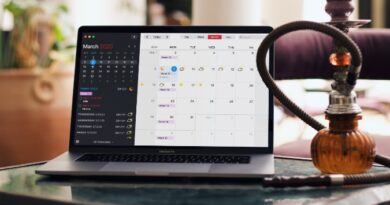Fixed: MacBook Pro Sleeps When Lid Is Closed With External Monitor

While the MacBook Pro is a powerful machine to get stuff done on the go, it feels really tiny when working on a desk. I usually plug in an external monitor to use it as an additional display but as soon as you close the lid, the MacBook goes to sleep. Fret not because there’s an easy way to get around this problem and prevent the MacBook Pro from sleeping when the lid is closed with an external monitor plugged in. Let’s see how.
Why Does MacBook Pro Sleeps When Lid Is Closed
Unlike Windows, MacBook doesn’t have an option to customize how the computer should react when the lid is closed. So when you close the inbuilt display, your MacBook would instantly go into Sleep mode irrespective of what you’re doing. It can also happen when you’ve connected an external display. We found two ways to fix the problem.

1. Use the Closed-Clamshell Mode
Apple does offer an option to use MacBook Pro with an external monitor and it works even if you close the in-built display. However, the most important thing is that if you don’t plug in the power cable the Clamshell mode won’t activate. It would go to sleep, instead. Here’s the correct way of using the MacBook Pro in Clamshell mode.
You would need:
- An external display
- A USB or wireless keyboard
- A USB or wireless mouse
- MacBook’s Charging Cable
1. First, connect the keyboard and mouse to your MacBook. You can use a USB or wireless keyboard and mouse to interface with the MacBook Pro.
2. Once it is plugged in, power on your external display and connect it to the MacBook using the HDMI cable. If your MacBook Pro model doesn’t have an HDMI port, use an HDMI to USB C adapter. The MacBook should automatically detect the external display.
You can change the arrangement in Settings > Displays > Arrangement. Check the box that says Mirror Displays to use the MacBook in the Clamshell mode.
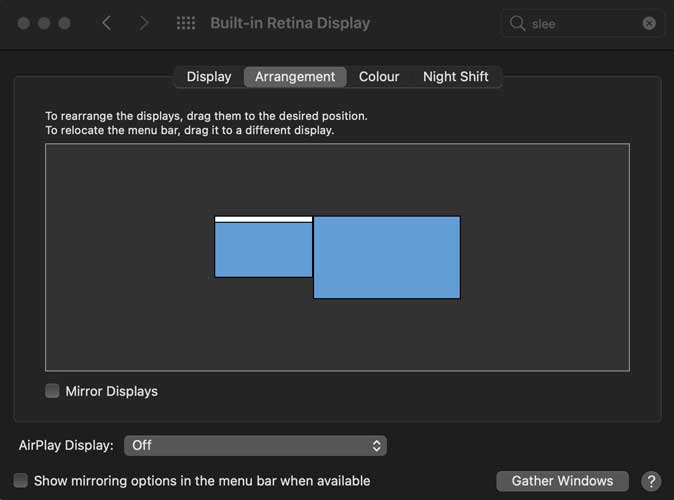
3. Now, toggle the switch on to begin charging the MacBook. You can close the lid and the MacBook shouldn’t go to sleep with an external monitor connected.
If the external display turns off after closing the lid, simply press any key on the keyboard and it would wake right up.
2. Use Amphetamine
Even though Apple’s inbuilt Clamshell mode works really well, it can reduce the Macbook’s battery life if the charger is plugged in for long durations. Additionally, you can not use MacBook in Clamshell mode while plugged into charger, so it’s a double whammy. Thankfully, Amphetamine is an incredible utility app for Mac that allows you to keep your MacBook turned on even after closing the lid with an external monitor connected.
1. First, install Amphetamine on your MacBook from the Mac App Store by clicking this link.
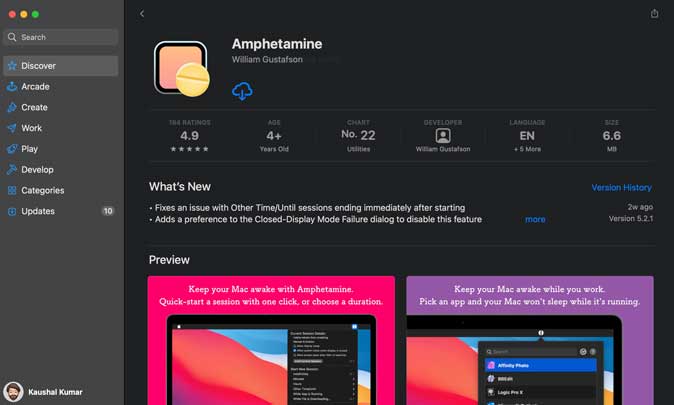
2. Run Amphetamine and click the pill-shaped icon on the Menu bar. You can start a session based on time, on the app, or indefinitely.
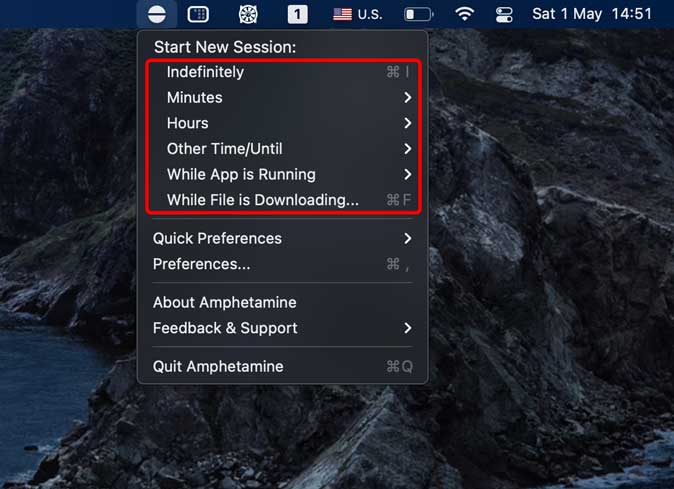
3. After you begin a session, click the Amphetamine icon in the Menu bar again to open the menu. Uncheck the box next to ‘Allow system sleep when display lid is closed‘. That’s it, your MacBook won’t go to sleep even if you close the lid and the it doesn’t have to be plugged into the power supply either.
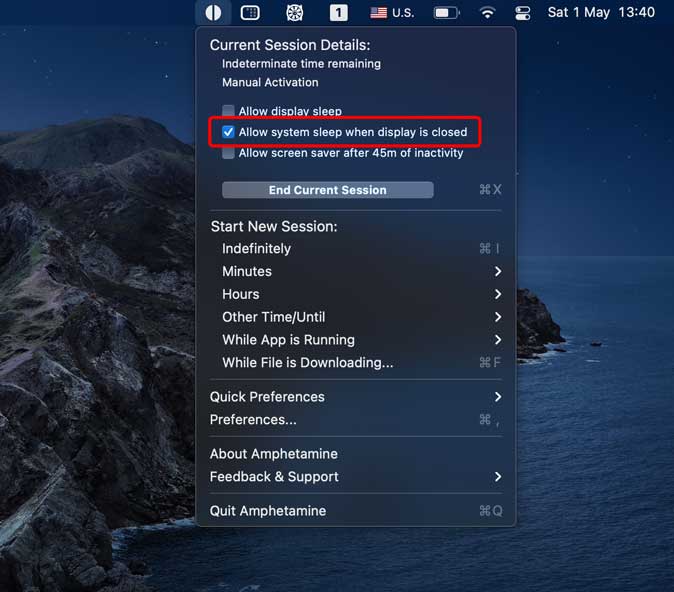
In case, closing the lid doesn’t work, Amphetamine provides an accompanying script that you can download and install. This script would act as a fail-safe and let you use the MacBook even after you close the laptop lid.
Download Amphetamine Enhancer from GitHub (get .DMG for macOS). Double-click the DMG file and drag Amphetamine Enhancer to the Applications folder.
Run Amphetamine Enhancer from Spotlight Search and install Closed Display Mode Fail-safe. This would run a script that shall ensure your MacBook doesn’t go to sleep after closing the lid. The good thing about this script is that it only works when you turn on an Amphetamine session.
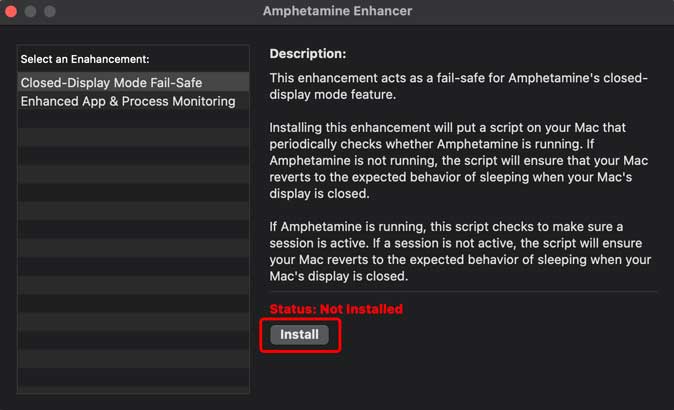
Wrap Up: MacBook Pro Sleeps When Lid Closed With External Monitor
These were two nifty ways that fixed MacBook Pro sleep when lid closed with external monitor for us. The first method is good when you wish to use MacBook in Clamshell mode with an external monitor and keyboard. However, it may affect the battery life in the long run as your battery would always be plugged in to the power port. Amphetamine, on the other hand, lets you keep your MacBook awake by simply installing a utility script.