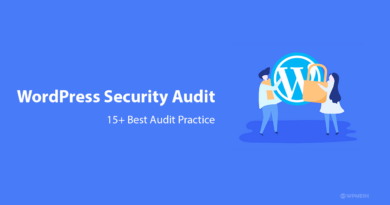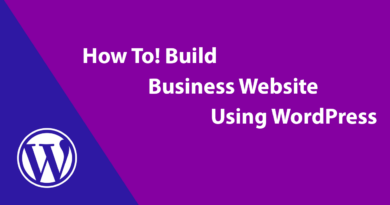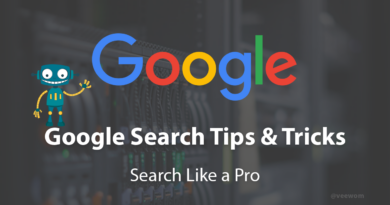How To Speed Up WordPress Site [No Plugin Required]
Not only this problem faced by you but 75% of the bloggers faced this same problem. Don’t worry we are here to give you a perfect solution for improving the speed of your WordPress Site without Plugin.
In terms of Search Engine Optimization, your website should be load faster because according to google algorithm the fast speed of website has a great chance to rank higher on google positions.
So make sure that your WordPress site should load faster and whatever the unnecessary plugins that you have installed, remove from your site.
There are many ways to improve the speed of WordPress site but today in this article I am going to resolve your speed problem without any plugin.
Did You Know Why Your WordPress Site Loads Slowly?

As you know WordPress has many plugins and I am sure that you also aware about all those plugins. When you firstly install WordPress you get many default plugins by WordPress. So what happens that when you install unnecessary plugins due to which your website loads slowly.
There are many unnecessary plugins you installed in your WordPress site and after that you faced this slow load problem.
Not only because of Plugins but there are many other factors affecting the speed of your WordPress site.
Why Website Speed is Important?

Every visitors comes to your website for getting the content that he is looking for and when the content takes too much time to load then your visitors may bounce back and due to which the bounce rate will increase of your website and once the bounce rate goes higher then it was the negative sign for Search Engine Optimisation (SEO).
The speed of your website will help you regarding ranking factor because the google prioritises the high-speed website so that visitor will get the desired results as soon as possible.
Once you Install the AMP to your WordPress site you will observe a change in analytics because due to AMP your website speed gradually improves a lot and will gave a fastest interface to your visitors.
So make sure that you have install AMP for your WordPress Site and make your speedy website.
How to Check Website Speed?

There are many websites are there on google from where you can actually test the website speed not only for the homepage but if you want to measure the speed of the particular post that also you can measure with the help of those websites.
Following are the websites where you can check your website speed:-
- Google PageSpeed Insights.
- Pingdom Speed Test
- GTmetrix
- WebPage Test
- Varvy PageSpeed Optimization
- Uptrends
- Dotcom-monitor
- PageScoring
- Yellow Lab Tools
- Pagelocity.
Tips For Speed Up WordPress Website in 2021 Without Plugin.

Here are some of the Tips to Improve your WordPress Site without Plugin :
#01 WordPress Site Design
There are many themes and features you get when you install some themes in your WordPress Site so you have to choose Better SEO Optimized Themes for the WordPress site such as Newspaper, ColorMag and so on. So try to use better design which will load faster.
Because in these themes have a large coding of HTML, CSS, JavaScript and this used to give the perfect interface to the user who is surfing on your site.
So make sure that you use a better light version of themes that will load faster and the user also will not bounce back due to the low speed of your website.
There are Free as well as Paid themes also available on the WordPress so it depends on you which theme you use on your WordPress site the paid themes are fully customized with AMP version.
If you don’t know what is AMP, AMP is nothing but an Accelerated Mobile Page and this helps the website to load faster and Google also prioritizes the AMP Sites in terms of ranking on Google.
#02 WordPress Hosting
If you host your WordPress Site at a shared hosting plan then it may affect the speed of your Website because in a shared hosting server there are many sites on same server due to which your website loads slowly.
If you are a Beginner then shared hosting is one of the best options for you because of its cheap price and also you will get an idea about what exactly is CPanel and how it works.
So if you purchased Virtual Private Server then you will get a private server in that you can add an unlimited website and many more benefits you get when you purchased VPS.
I will suggest you to purchase Virtual Private Server ( VPS ). In this, you will get a separate server you can manage your WordPress hosting and also you don’t need to suffer from a low-speed problems for your website.
#03 Media Compression
There are many media files you use in your content and post without doing any optimization or compression of the image.
Due to the large MB size of the media files that will also affect the speed of your WordPress site. So if you are going to use images or videos you should firstly compress them.
You can compress your media files with online platform there are many websites which offers compression service just upload your image and you will get your compressed image that you can use in your Website.
Online Media Compression Website such as:-
#04 Remove Plugins that you Don’t Use Much
As you are aware of the different types of plugins in WordPress so I will suggest you, that you should remove those plugins that you don’t use regularly for your website.
As plugins also one of the parts of your website so unnecessary plugins may affect the speed of your website so you have to determine which plugin you don’t use much.
Akismet and Hello Dolly these plugins are default so you can delete this Plugin. After deleting the unnecessary plugin you will observe the change in your website speed.
#05 Make Separate Page for Comment Section
If you are getting huge numbers of comments on your WordPress site then you should create a separate page for comment.
Because a huge number of comments also affect the site speed of your website.
In WordPress go to setting ~ then go to Discussion and Check the click on Break Comments into Pages option.
You can also modify it if you want customizable separate page for your comments.
#06 Make use of WordPress Caching Plugin
There are many plugins are available for WordPress cache clear such as WP Super Cache or W3 Total Cache in my opinion this plugin is one of the best for clearing the cache of your WordPress site.
By using the cache clear tool for your website then speed will improve up to 3X to 5X. If you are using Managed WordPress Hosting then you don’t need any plugins to remove cache your hosting will do that for you.
#07 Use Image Thumbnail
In your article, you post different types of images and you forget to compress those media so here is a great tip for you.
Don’t use Image instead make use of thumbnail because thumbnail has the lowest size and because of the light size your website wouldn’t give you any problem regarding slow speed.
So next time when you write content for your website make sure you make use of thumbnail in your content instead of images.
#08 Use Google Drive for Serving Media
So if you have a website where you need to post many types of videos and images and due to which your website takes too much longer time to load.
Did you know? Due to the high size of your videos in your website makes your visitors bounce back? Yes it is possible because what happens is when you upload high size files on your website it will give you a problem in website speed.
I have a perfect solution for this you can implement these steps, whatever media you want to serve on your website to your visitor firstly upload that media in your Google Drive and provide the Download Link on your website.
Or Else if you want to show the video on your website then embed google drive media and upload that. If you don’t know how to embed then let me know in the comment section will write article about that.
If you have a YouTube Tutorial then you can also embed that and make use of that video in your content. This is one of the best steps you can implement on your website.
#09 Divide Your Lengthy Post in many Parts
WordPress is the only platform where you can show lengthy posts to your visitors and this is also one of the reasons to slow speed of your Website.
So I will suggest you that when you write content for your website then make use of Next Page option and divide your content in parts.
So next time whenever you write content for your website make use of next page option and divide your content.
#10 Update WordPress Regularly
Whenever the WordPress or any of the plugin launch his update then install it as soon as possible because after update that plugins comes with more improvement and their features.
So regularly check your WordPress updates and if anything required update then update it as soon as possible.
#11 Make Use of Content Delivery Network
Websites hacking and malware attacks are growing day by day and CDN helps us from those malware and hacks.
Content Delivery Network also reduce the server response time and provide the accurate results to your visitors.
Make sure that you choose the perfect content delivery network for your website because there are many services are available such as :-
- KeyCDN
- MaxCDN
- CloudFlare
- Amazon’s AWS
From the above list I will suggest you to go for CloudFlare because you can use for free as well as paid version also available. And it offers great services to their users.
#12 AMP for WordPress
Full form of AMP is Accelerated Mobile Page and this helps the users to get the faster results of the website.
If your website has low speed then AMP will boost your page loading time. And once you install AMP for your website you will observed the Bounce Rate reduction for your website.
If an user visits your website for the content and if he didn’t get faster results then he go back and due to which your bounce rate increases for the website and it is the bad sign for Search Engine Optimisation.
Make sure that for your WordPress site install AMP for WP Plugin and it will help you a lot.
#13 Regularly Check the Speed of your Website.
You should track and be updated about your website speed there are many tools available online with the help of those tools you can saw your current website speed.
According to that speed you can optimise your website to make it fast by following the above steps.
After using that plugin your Ranking will also improve because Google also prioritize AMP fast loading websites.
#14 Install Faster Plugins
You should install faster plugins that will not create any load on your website. Because plugins also have a space in your website and if your plugin was not loading fast then it may affect on your speed of the website.
There are many plugins are available that you can install for your WordPress site which is light version and will load faster.
Here are the Lists of Plugins that you can Install :-
- WP Forms – This plugin is provided default by WordPress and it helps for creating the forms for the WordPress site.
- Soliloquy – If you used images slider or any type of slideshow you provide in your website then this plugin will help you a lot for creating image slides.
- Envira Gallery – If you have a Photo Gallery Website then you must use this plugin because after many tests and research I found that this plugin is one of the best plugin for photo gallery and it loads faster then any other plugin.
- Shared Counts – This Shared Counts Plugin is the Best Plugin that you should use for your WordPress Site.
#15 HTTPS or SSL Error Fix without Plugin
If your website is at HTTP and if you’re looking to convert into HTTPS without plugin then use the below code.
Forcing HTTPS with .htaccess
|
1
2
3
|
RewriteEngine OnRewriteCond %{SERVER_PORT} 80RewriteRule ^(.*)$ https://www.yourdomain.com/$1 [R,L] |
Improve WordPress Site Speed with htaccess File
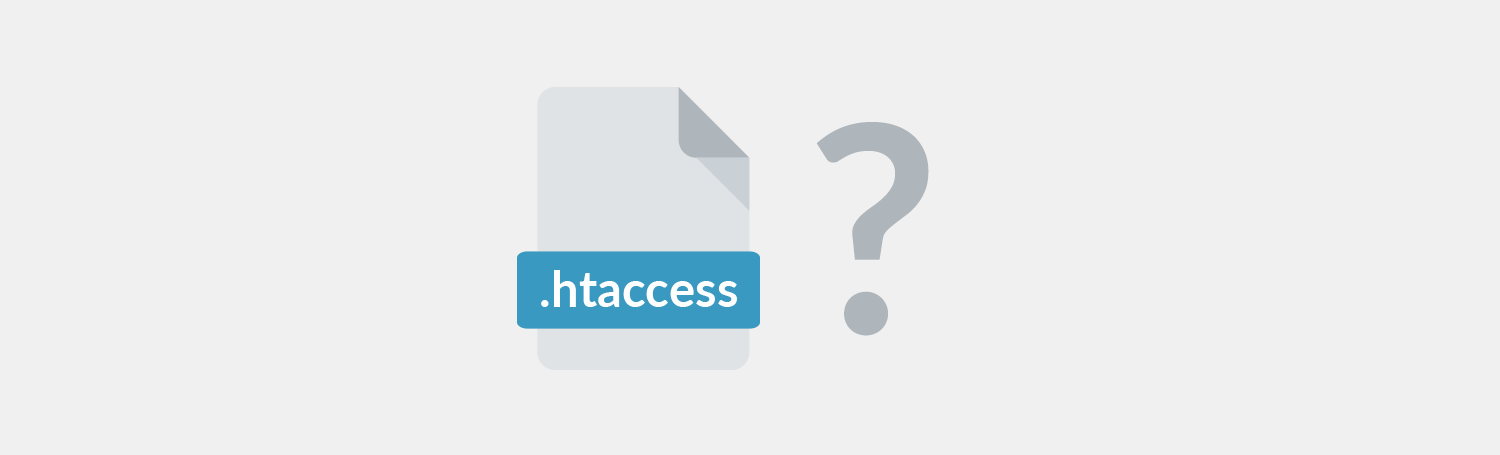
You can improve your website speed with the help of htaccess file and today I am sharing with you all the updated tricks that you can implement on your WordPress site.
So before following the steps, I would like to tell you that please make a backup of your current htaccess file because your hosting may not support a few things that I am going to discuss now.
If you have installed any cache remover plugin then disable it and then implement all the steps so let’s start our trick.
#01 Enable Gzip
So you have to enable the Gzip for reducing the size of your page and it will help you a lot for speeding up your WordPress site.
So below I am providing you an code that code you have to copy and paste in your htaccess file to Enable Gzip.
Gzip Compression on Apache
|
1
2
3
4
5
6
7
8
9
10
11
12
|
# START GZIP COMPRESSION<IfModule mod_gzip.c>mod_gzip_on Yesmod_gzip_dechunk Yesmod_gzip_item_include file \.(html?|txt|css|js|php|pl)$mod_gzip_item_include handler ^cgi-script$mod_gzip_item_include mime ^text/.*mod_gzip_item_include mime ^application/x-javascript.*mod_gzip_item_exclude mime ^image/.*mod_gzip_item_exclude rspheader ^Content-Encoding:.*gzip.*</IfModule># END GZIP COMPRESSION |
Deflate Compression on Apache
|
1
2
3
4
5
6
7
8
9
10
11
12
13
14
15
16
17
18
19
20
21
22
23
24
25
26
27
28
29
30
31
32
33
34
35
36
37
38
39
40
41
42
|
# START DEFLATE COMPRESSION<IfModule mod_deflate.c>AddOutputFilterByType DEFLATE "application/atom+xml" \"application/javascript" \"application/json" \"application/ld+json" \"application/manifest+json" \"application/rdf+xml" \"application/rss+xml" \"application/schema+json" \"application/vnd.geo+json" \"application/vnd.ms-fontobject" \"application/x-font" \"application/x-font-opentype" \"application/x-font-otf" \"application/x-font-truetype" \"application/x-font-ttf" \"application/x-javascript" \"application/x-web-app-manifest+json" \"application/xhtml+xml" \"application/xml" \"font/eot" \"font/otf" \"font/ttf" \"font/opentype" \"image/bmp" \"image/svg+xml" \"image/vnd.microsoft.icon" \"image/x-icon" \"text/cache-manifest" \"text/css" \"text/html" \"text/javascript" \"text/plain" \"text/vcard" \"text/vnd.rim.location.xloc" \"text/vtt" \"text/x-component" \"text/x-cross-domain-policy" \"text/xml"</IfModule># END DEFLATE COMPRESSION |
Note: If you are currently using the NGINX server then you have to add the following htaccess code in your config file to enable the Gzip and the Deflate compression.
Compression on NGINX Server
|
1
2
3
4
5
6
7
8
9
|
gzip on;gzip_comp_level 2;gzip_http_version 1.0;gzip_proxied any;gzip_min_length 1100;gzip_buffers 16 8k;gzip_types text/plain text/html text/css application/x-javascript text/xml application/xml application/xml+rss text/javascript;gzip_disable "MSIE [1-6].(?!.*SV1)";gzip_vary on; |
#02 Enable Keep Alive
This is one of another trick for speeding up your WordPress site. It will increase the page speed because it enables the server and your browser to download all the resources on a single connection.
Add the below code that I have provided copy and paste in your htaccess file to improve the speed of your website.
|
1
2
3
4
5
|
# START ENABLE KEEP ALIVE<ifModule mod_headers.c>Header set Connection keep-alive</ifModule># END ENABLE KEEP ALIVE |
#03 Leverage Browser Caching
Leverage Browser Caching is one of the best method to speed up your WordPress website with the use of htaccess file. Most of the developers also prefer this to boost up WordPress website.
Most of the online website speed checker website such as GTmetrix and Google PageSpeed Insights they gave a tip that enables your Browser Caching because whatever the files we have CSS or JavaScript will be stored in the Browser for the specific period of time.
It will result in a fast speed of your website because the web browser doesn’t need to download the same resources again and again. As the cache was download already there, as a result, your website will load faster.
Below I have provided the code just copy from here and paste it into your htaccess file to increase the page speed of your website.
|
1
2
3
4
5
6
7
8
9
10
11
12
13
14
15
16
17
18
19
20
21
22
23
24
25
26
27
28
29
30
|
# START EXPIRES CACHING<IfModule mod_expires.c>ExpiresActive OnExpiresByType text/css "access 1 month"ExpiresByType text/html "access 1 month"ExpiresByType image/gif "access 1 year"ExpiresByType image/png "access 1 year"ExpiresByType image/jpg "access 1 year"ExpiresByType image/jpeg "access 1 year"ExpiresByType image/x-icon "access 1 year"ExpiresByType image/svg+xml "access plus 1 month"ExpiresByType audio/ogg "access plus 1 year"ExpiresByType video/mp4 "access plus 1 year"ExpiresByType video/ogg "access plus 1 year"ExpiresByType video/webm "access plus 1 year"ExpiresByType application/atom+xml "access plus 1 hour"ExpiresByType application/rss+xml "access plus 1 hour"ExpiresByType application/pdf "access 1 month"ExpiresByType application/javascript "access 1 month"ExpiresByType text/x-javascript "access 1 month"ExpiresByType text/x-component "access plus 1 month"ExpiresByType application/x-shockwave-flash "access 1 month"ExpiresByType font/opentype "access plus 1 month"ExpiresByType application/vnd.ms-fontobject "access plus 1 month"ExpiresByType application/x-font-ttf "access plus 1 month"ExpiresByType application/font-woff "access plus 1 month"ExpiresByType application/font-woff2 "access plus 1 month"ExpiresDefault "access 1 month"</IfModule># END EXPIRES CACHING |
Add Cache Control Headers
|
1
2
3
4
5
6
7
8
9
10
11
12
13
14
15
16
|
# START Cache-Control Headers<ifModule mod_headers.c><filesMatch "\.(ico|jpe?g|png|gif|swf)$">Header set Cache-Control "public"</filesMatch><filesMatch "\.(css)$">Header set Cache-Control "public"</filesMatch><filesMatch "\.(js)$">Header set Cache-Control "private"</filesMatch><filesMatch "\.(x?html?|php)$">Header set Cache-Control "private, must-revalidate"</filesMatch></ifModule># END Cache-Control Headers |
#04 Disable Image Hotlinking
Everyone use various images in their content even you can saw many images in this post also so did you know anyone can use your image from your website using image link directly.
Most of the times this activity was done by those people who usually copy paste all the article and paste that in their website and because of this when someone visit on their website but the image will be load from your server. This is called as Hotlinking.
Hence the image was loading from your server and due to which your website also have to suffer from low speed. So I will suggest you to disable image Hotlinking from your WordPress site using the htaccess file.
|
1
2
3
4
5
6
7
|
# START DISABLE IMAGE HOTLINKIINGRewriteEngine onRewriteCond %{HTTP_REFERER} !^$RewriteCond %{HTTP_REFERER} !^http(s)?://(www\.)?sample.com [NC]RewriteCond %{HTTP_REFERER} !^http(s)?://(www\.)?google.com [NC]RewriteRule \.(jpg|jpeg|png|gif)$ – [NC,F,L]# END DISABLE IMAGE HOTLINKIING |
Increase Page Speed of your WordPress Site using mod_pagespeed.

If you are willing to increase the speed of your page then mod_pagespeed will be the best option for you. And the best thing is that it will work well with Apache Servers.
This module was developed by Google to increase the page speed and various hosting providers such as Godaddy, DreamHost and SiteGround, etc they are providing mod_pagespeed as default on your website.
But you can add this manually also if you don’t know how to do that, then follow my steps. You have to copy the below code and paste it in your htaccess file.
|
1
2
3
4
5
6
7
8
9
|
# START ENABLE MOD PAGESPEED<IfModule pagespeed_module>ModPagespeed onModPagespeedEnableFilters rewrite_css,combine_cssModPagespeedEnableFilters recompress_imagesModPagespeedEnableFilters convert_png_to_jpeg,convert_jpeg_to_webpModPagespeedEnableFilters collapse_whitespace,remove_comments</IfModule># END ENABLE MOD PAGESPEED |
Enable LightSpeed Server Cache.
If you are currently using the LightSpeed server for your website then you can use the below htaccess code to enable the server level caching. And this will significantly increase the speed of your WordPress site.
|
1
2
3
4
5
6
7
8
9
10
11
|
# START ENABLE LITESPEED CACHE<IfModule LiteSpeed>CacheEnable publicRewriteEngine OnRewriteCond %{REQUEST_METHOD} ^GET|HEAD$RewriteCond %{HTTP_HOST} ^sample.com|sample.net|sample.org [NC]RewriteCond %{REQUEST_URI} !login|admin|register|post|cronRewriteCond %{QUERY_STRING} !nocacheRewriteRule .* - [E=Cache-Control:max-age=300]</IfModule># END ENABLE LITESPEED CACHE |
Conclusion
If you implement all those tips that I have explained in this article it will improve the experience of your visitors because of improvement in speed and the user may not bounce back from your website.
If you haven’t deleted yet unnecessary plugins then do as soon as possible and at choosing the best hosting plan for your website. So that your website wouldn’t load slow and makes cringy experience to the visitors.
Make in use of all those Faster Plugins that I have mentioned above and let me know in the comments section after all implementing those tips what improvement you have observed on your website.