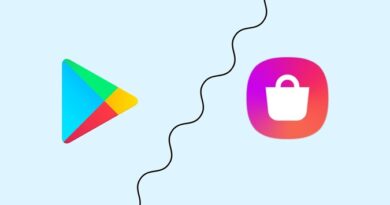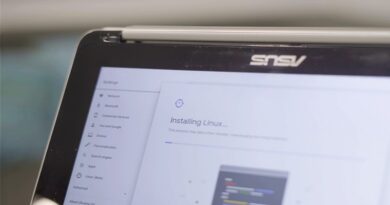How to Enable Live Captions on Android, Chrome Browser, and Chrome OS
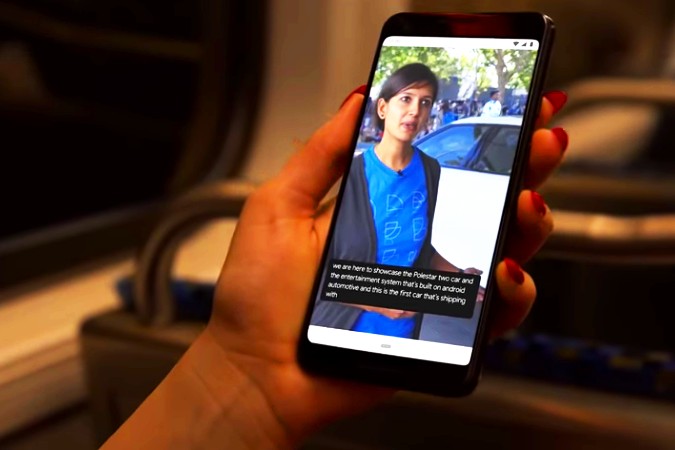
Google’s recently introduced Live Caption that can display captions for videos, audio files, calls, and podcasts even when you are offline. This option is available on Android and Chrome operating systems and also on the Chrome browser. As of now, live captions only support the English language but do a good job at detecting different accents. That being said, here’s how you can enable the live caption feature on Android, web, and Chrome OS.
How to Enable Live Captions on Android
Android is the first operating system to get live captions, but it only works on Android 10 and above. Furthermore, the setting is all over the place depending on the OEM and OS versions. Interestingly, live captions don’t appear when you search phone settings which is weird. Having said that, here is how you can enable live captions in Android.
Enable Live Captions on Pixel, OnePlus, and Other Stock Android Phones
1. Get Started by opening the Settings app. You can do that by swiping down the quick settings panel and tapping on the Settings icon.
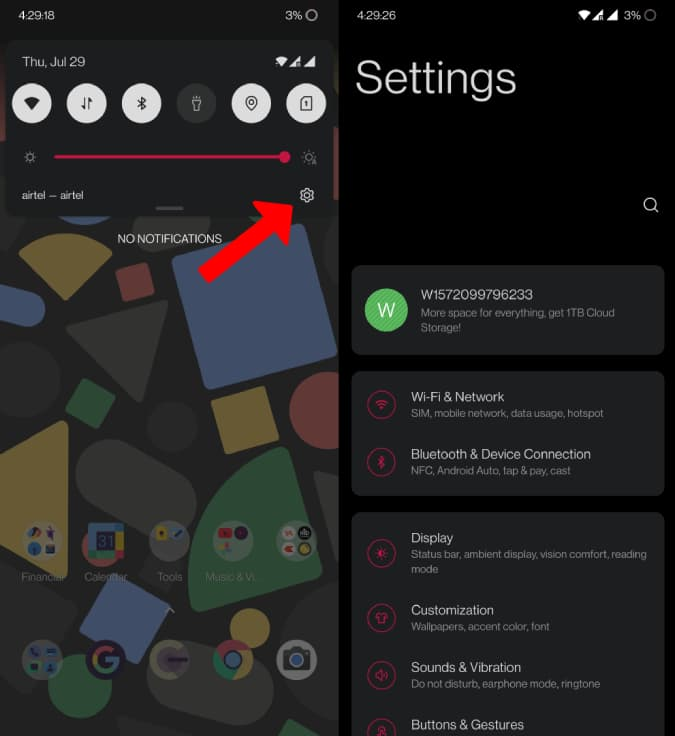
2. Here select Sound and then tap on Live Caption option.
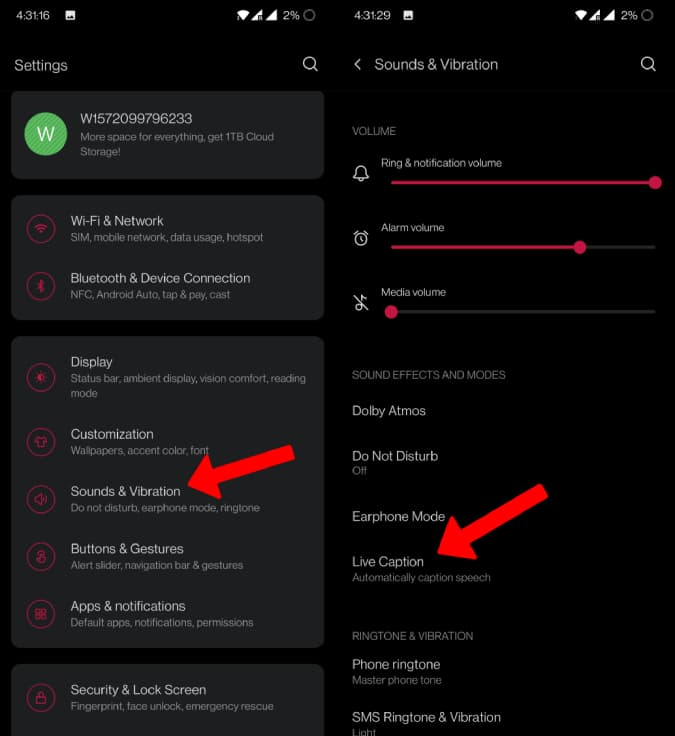
3. Now enable the toggle beside Use Live Caption and Live Caption in volume control.
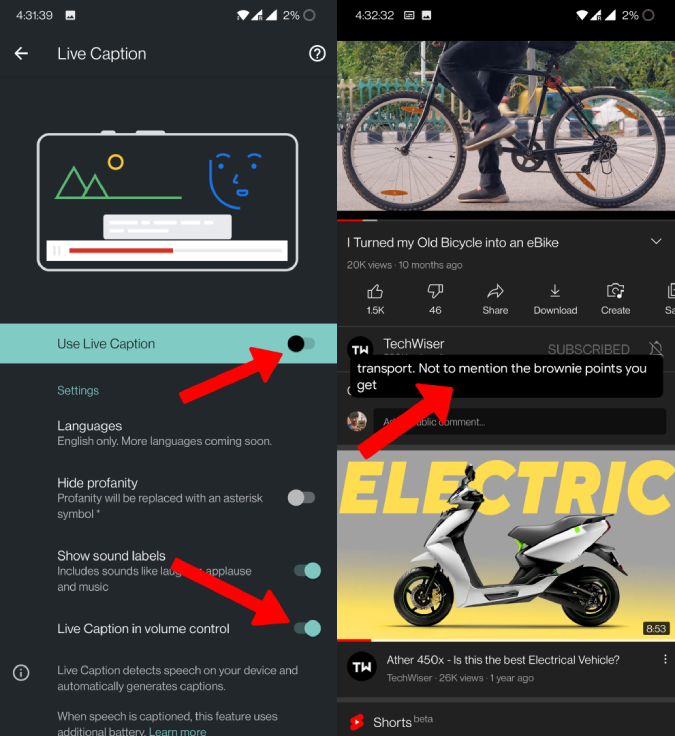
Once done, you just need to click on the volume button and then tap on the live captions option here to turn on/off the live captions option.
Enable Live Captions on Samsung Galaxy Phones
1. On Samsung, if you are on the Samsung One UI 2.1 or above, you can open Settings and then Accessibility.
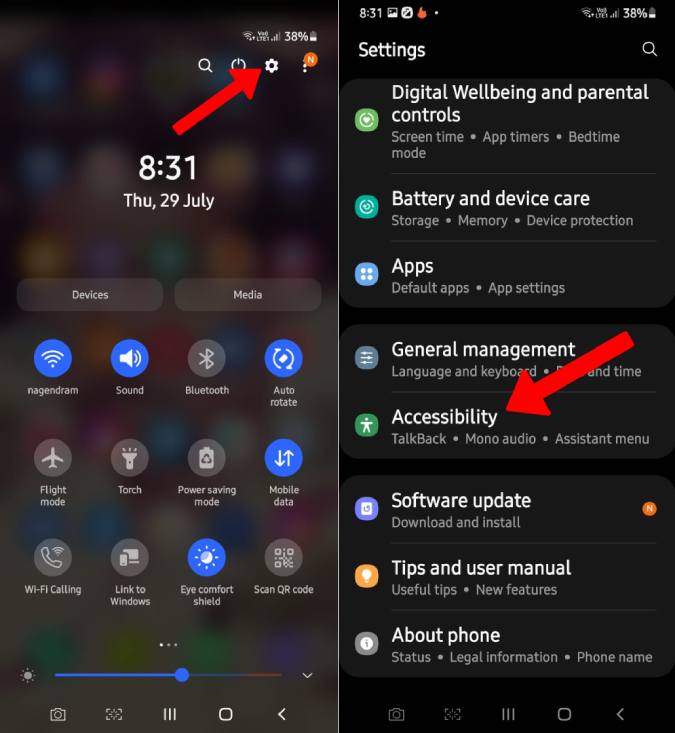
2. Now tap on Hearing enhancements and select the Live Caption option.
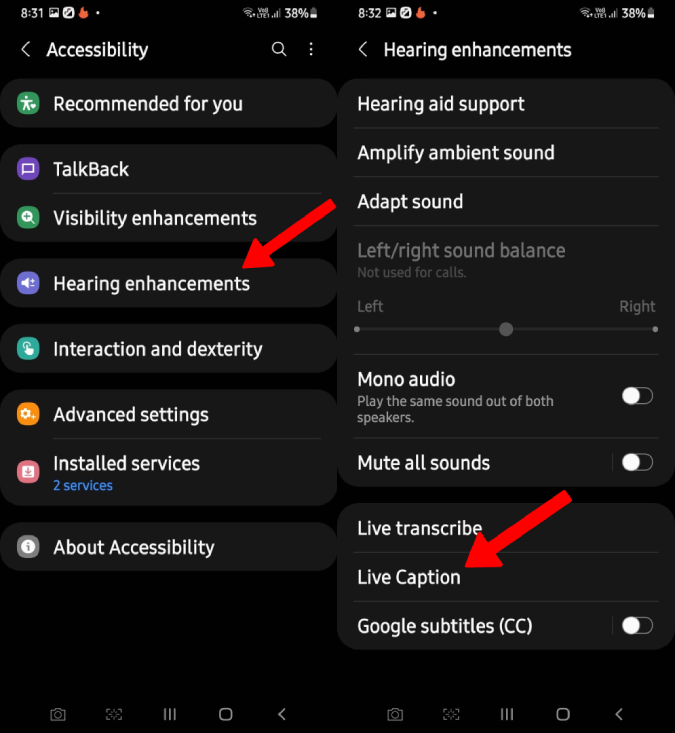
3. Here enable the toggle beside Use Live Caption and Live Caption in volume control.
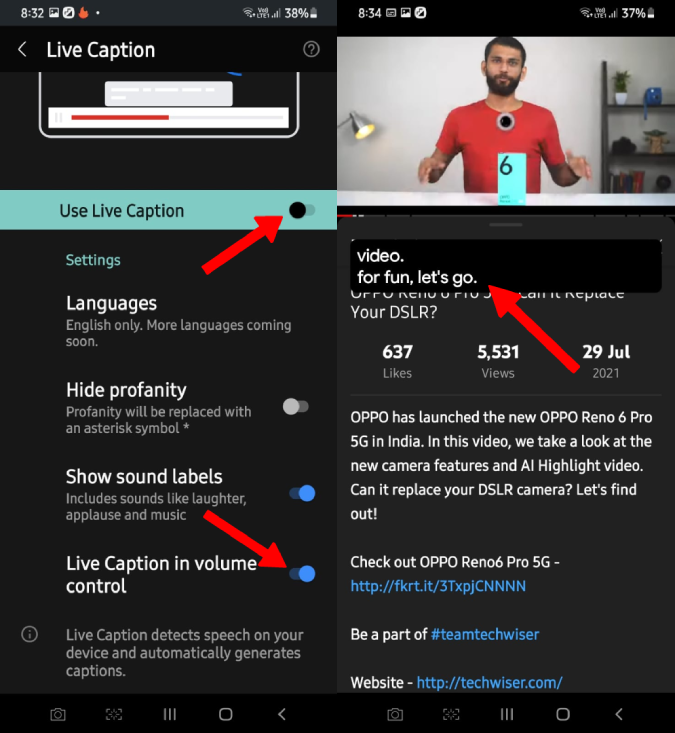
Once done, you just need to click on the volume button and then tap on the live captions option here to turn on/off the live captions option.
Enable Live Caption on other Android Phones
If you are using an Android phone from other Android OEMs, then you should probably find it in the Accessibility settings. Just open Settings > Accessibility > Live Caption and enable the toggle beside Use Live Caption and Live Caption in volume control. Once done, press the volume button and then tap on the live captions option here to turn live captions on/off.
If you don’t see the live caption option on phones running Android 10 or above, make sure you update the Device Personalization Services
How to Enable Live Caption on Chrome OS
Unlike Android, enabling the Live Caption option on Chrome OS is simple and straightforward. If your device is running Chrome OS 89 or above, then it would support live captions.
Enabling the Live Caption feature on Chrome OS
1. First, click on the date and time option at the bottom right corner and then select Settings.

2. Here click on Advanced > Accessibility > Manage accessibility features and scroll down to select Captions.
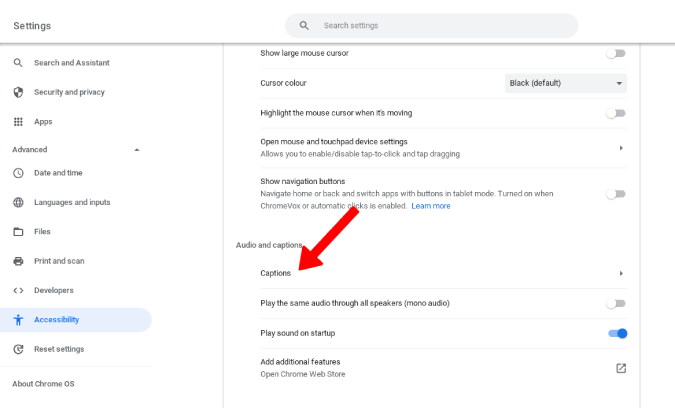
3. Here enable the toggle beside Live Captions and you are good to go.
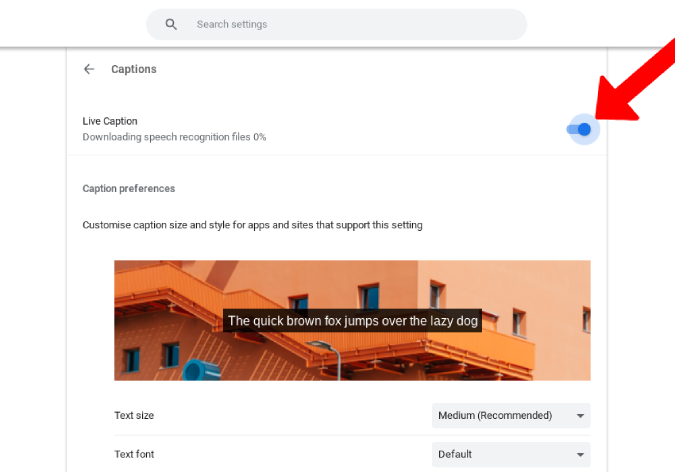
Now, when you start a video, audio, or even a video call, you should view live captions.
How to Enable Live Caption on Chrome Browser
Enabling Live Captions on Chrome browser work similarly to Chrome OS. However, instead of enabling it in Chrome OS system settings, you need to enable it in the Chrome browser settings. Here’s how.
1. First open the Chrome browser and click on the three-dot menu at the top right corner. Select the Settings options in the overflow menu.
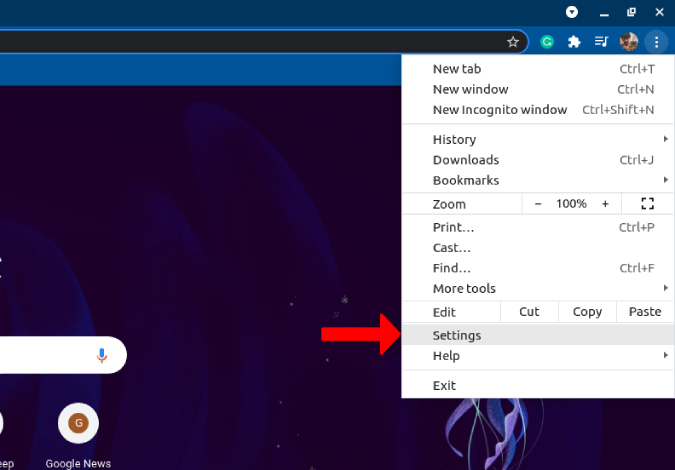
2. Now click on Advanced > Accessibility > Captions and enable the Live Caprion option. It will download the required speech recognization files. Once done, you are good to go.
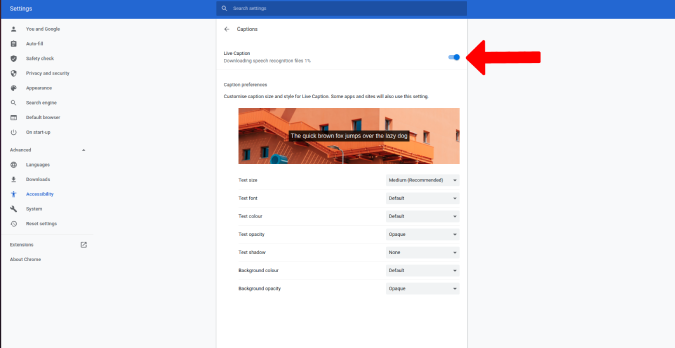
3. Now you can open any video or video call on the Chrome browser and should see live captions. Here’s how it looks.

Unlike on the Chrome OS, live captions on other desktop platforms only work on the Chrome browser.
FAQs
In order to make this work offline, Google has to include the entire language and detection algorithm right inside the operating system. So as of now, it only supports the English language.
Live Captions during calls are only supported by the pixel phone and it does not work when you are on call with more than one person. Also remember, when you enable the feature while you are on the call, it will announce that you have enabled live captions to the person you are on call with.
No. It tries to show captions for the songs too, but the accuracy isn’t good because of the background music.
No, apps have the option to opt-out of the feature. For example, the Netflix app does not support live captions.
Your phone will consume more battery than normal when live captions are enabled. The battery drain is barely noticeable in day-to-day work though.
No. Live caption work offline and doeosn’t need any data to work. This feature also stays in Android Private Computer Core and does not track or send any data to any company. The same kind of sandbox protection goes with Chrome OS and Chrome browser too.
Wrap Up: Enable Live Captions
Live captions can be useful in a number of scenarios for people who are not native English speakers or have trouble with accents. Using live captions can be so much helpful for YouTube videos that don’t have captions and also on Zoom calls as Zoom doesn’t support closed captions by default for free accounts.