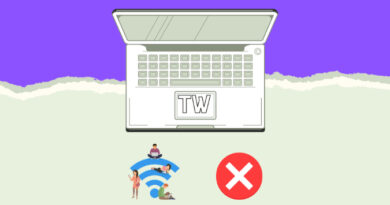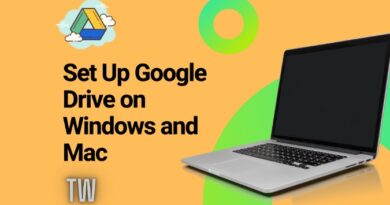How to Disable Google Chrome Password Manager on Desktop and Mobile
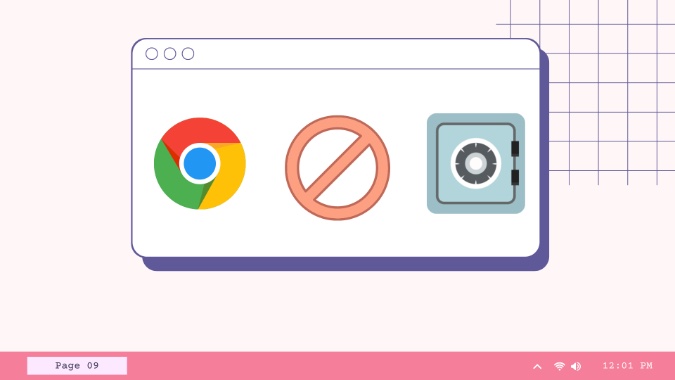
Just like Microsoft Edge and Firefox, Google Chrome also offers a default password manager built into the browser. However, unlike its rivals, Google doesn’t offer a standalone password manager app for Android and iPhone. You have to rely on the Chrome browser just to view saved passwords, which is inconvenient. Here’s how you can disable Chrome’s password manager feature once and for all and go with better alternatives.
Disable Google Chrome Password Manager
Google Password Manager is basic at best. Third-party password managers such as 1Password, LastPass, and Dashlane offer much more with native apps and browser extensions.
We will first see how to disable Chrome password manager and delete saved passwords from the browser.
Disable Chrome Password Manager on Desktop
First, we will display how to turn off Chrome password manager on Windows and Mac and then move to the mobile apps.
1. Open Google Chrome on Windows or Mac.
2. Click on the profile button at the top.
3. Select the Passwords icon.

4. From the following menu, disable Offer to save passwords toggle.
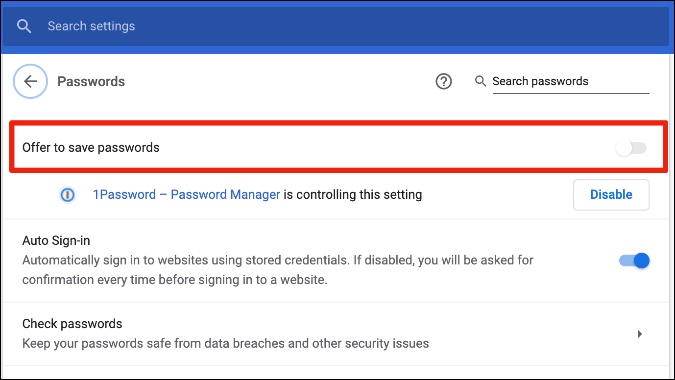
From now on, Google Chrome won’t bother asking you to use their password manager to save login information.
How to Delete Saved Passwords
Now that you have disabled the Chrome password manager, you may want to remove the saved passwords from the database. Follow the steps below.
1. Open Google Chrome and go to the Settings menu.
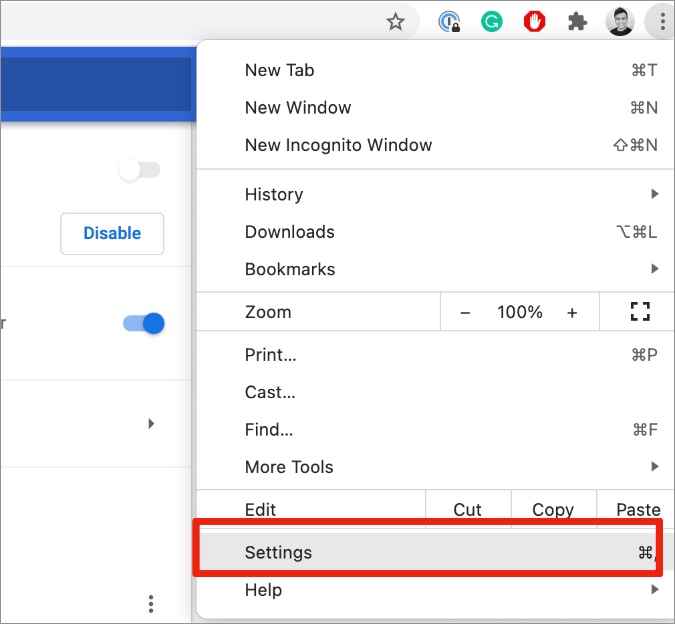
2. Navigate to Autofill > Password menu.
3. Glance over the saved passwords from the list and click on the three-dot menu beside it.
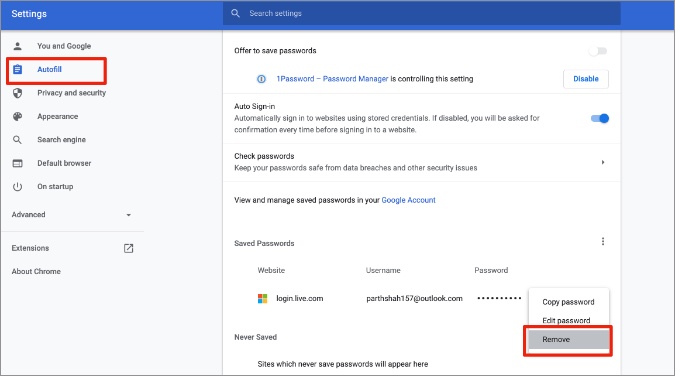
4. Select Remove. Repeat steps for irrelevant saved passwords and you are good to go.
Disable Chrome Password Manager on Android
Disabling Chrome password manager on the desktop won’t turn it off automatically for the Chrome Android app. You will have to manually disable it. Here’s how.
1. Open Google Chrome on Android.
2. Tap on the three-dot menu at the top and go to Settings.
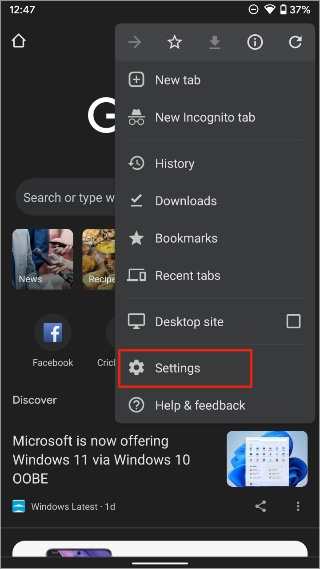
3. Scroll down to the Passwords menu.
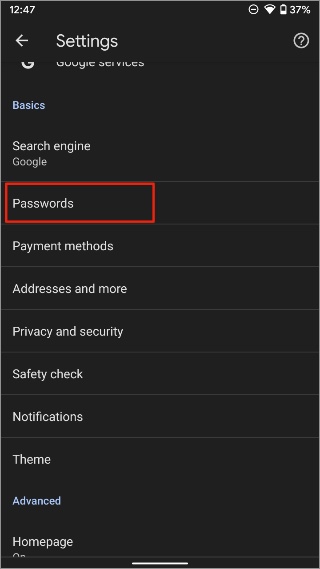
4. Disable Save passwords toggle and Chrome won’t ask you to save login data every time you use Chrome to log into any service.
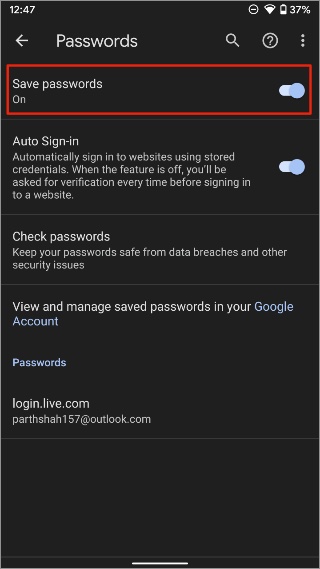
Delete Saved Passwords from Chrome Password Manager on Android
From the same Passwords menu, tap on Saved passwords and tap the Delete icon at the top to remove them.
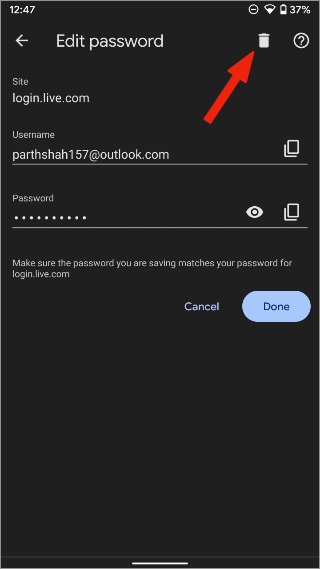
Before you go ahead and remove all the saved passwords from Google Chrome, you should first export them, just in case. That way, you can easily import the saved passwords to your preferred password manager later.
Disable Chrome Password Manager on iPhone
Google Chrome on iPhone uses a slightly different UI compared to the Android version. Google utilizes the bottom bar for better reachability on iOS. Here’s how to disable Chrome password manager on iOS.
1. Open Google Chrome on iPhone.
2. Tap on the More button at the bottom and go to Settings.
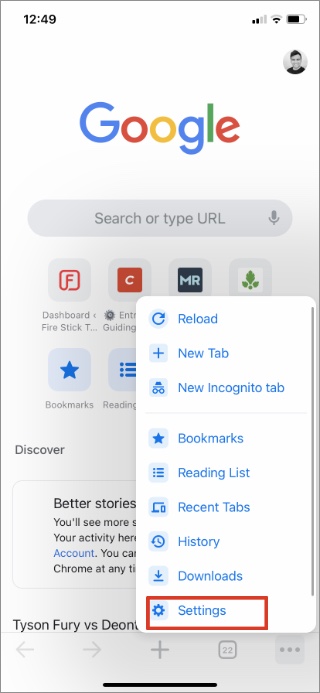
3. Open Passwords from the Settings menu.
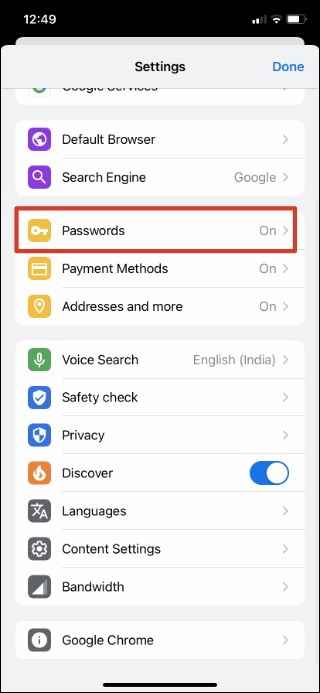
4. Disable Save Passwords toggle.
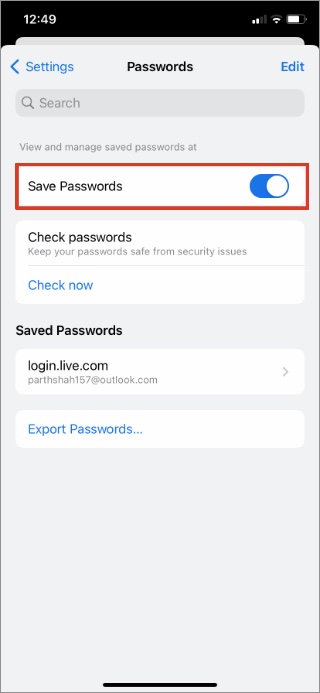
From the same menu, you can check the saved passwords at the bottom. Here’s how to delete them.
1. Go to the Chrome Passwords menu and tap on the Saved passwords menu.
2. Open a saved password that you want to remove.
3. Tap on the Edit button at the top.
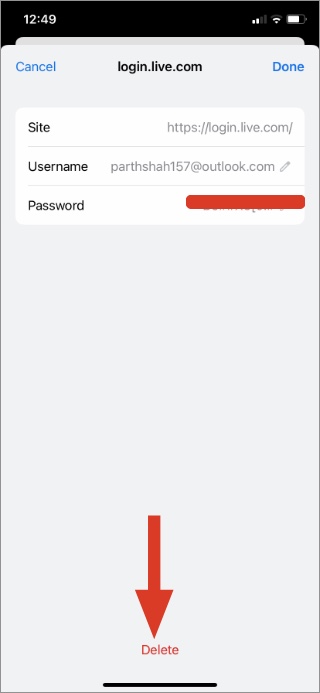
4. Authenticate yourself and a Delete button will appear at the bottom. You know what to do.
Switch to a Third-Party Password Manager
Now that you have disabled the Chrome password manager, you need to invest in a capable third-party password manager. After all, you won’t want to be going back to insecure ways to store your login info and other confidential information.
1Password, LastPass, Dashlane, etc. are some of the most popular password managers out there. LastPass has been in the news for wrong reasons though. We suggest you do due diligence before choosing one.
All these apps offer native apps for all major platforms out there. Don’t forget to install the browser extension for a flawless login experience.
As soon as you install the extension for a password manager in Google Chrome, it will take over the role as the default password manager for Chrome. From now on, Google Chrome will use your selected password manager to store all your personal information.
Wrapping Up: Disable Google Chrome Password Manager
There isn’t much to like about the Chrome password manager. It does a decent job for desktop users but the lack of a native app can be head-scratching for some. Disable Chrome password manager using the steps above and replace it with our recommended password manager.